No products in the cart.
[block id="sell-on-vegavend"]
Requesting a refund (Customer)
NB: As far as possible we let our Vendors decide if and when to refund customers. Our Refund and Returns Policy clearly outlines the reasons we will intervene if a Vendor refuses to refund a legitimate claim. As a Vendor you also have to comply with the VegaVend Vendor Agreement and our Alpha Zulu Claims which helps protect both the Consumer and the Vendor
Step 1: Customer – Vendor negotiation
Method 1: The customer can start negotiation for refund from Store Support, order note or directly contact you via other means (email. phone etc.).
The customer should provide the order number. If the order has multiple items and the customer only needs one product or one type of product refunded, he must include those details.
Method 2: The customer can request a Return Merchandise Authorisation (RMA Request) through their dashboard for any of the reasons stated in our Alpha Zulu Guarantee and our Returns & Refunds policy at which point you will be given 3 days to resolve the issue after which if there is no resolution we will investigate and conclude the matter.
Step 2: Automatic Order Refund Process via Stripe
With this system, you can refund your customers without the manual intervention of the Admin. Here’s how the you can do it:
Suppose you have the following order that you want to refund.
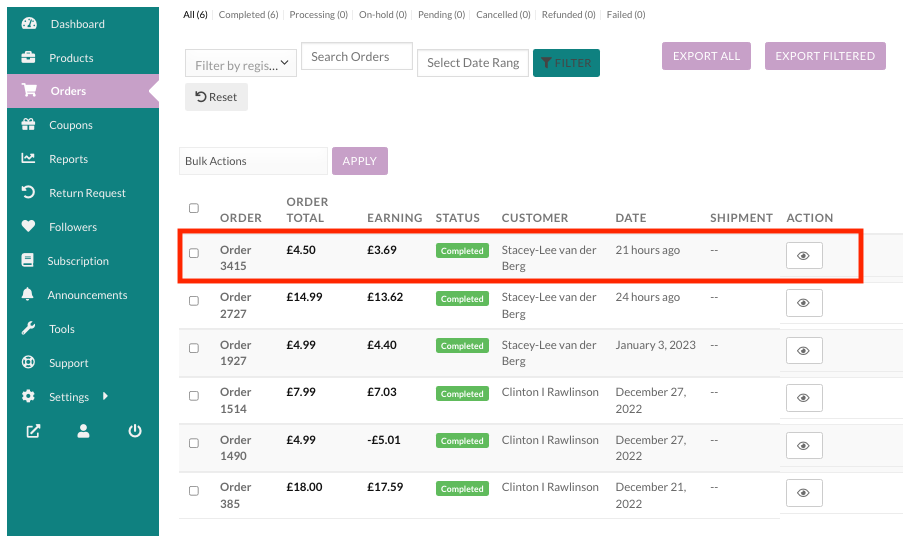
After selecting the order you will get the “Request Refund” option:
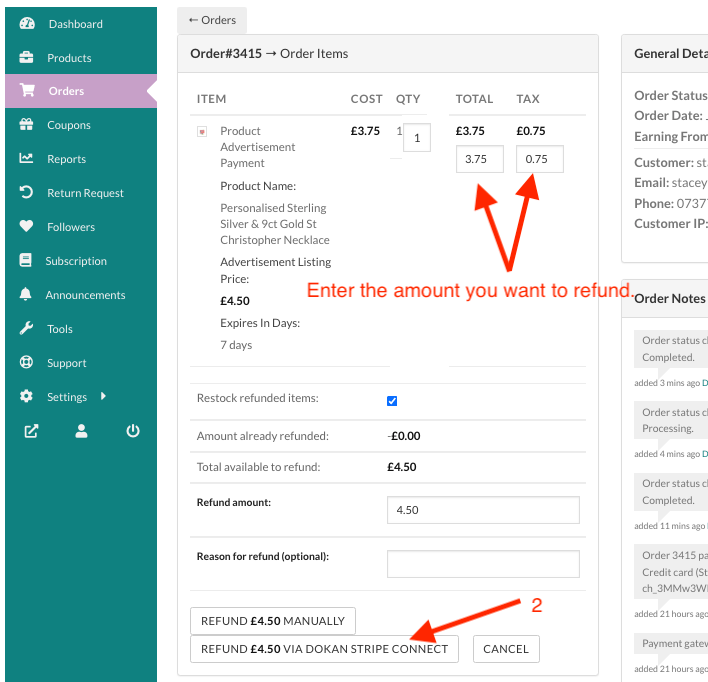
After clicking on the “Request Refund” button you will get the option to enter the amount you want to refund. Here for example the Vendor has added the cost plus the VAT to get to £4.50
After entering the amount, you just need to click on the “Submit Refund Request” button.
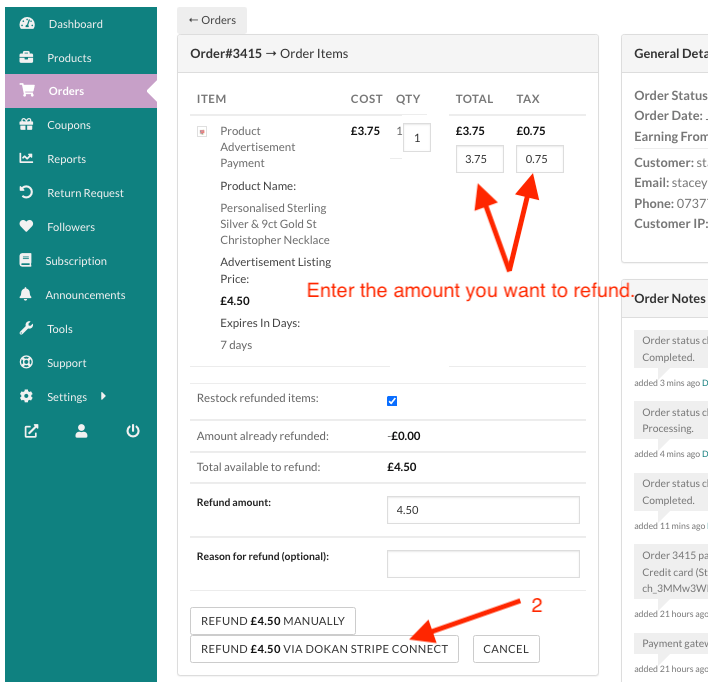
You will get a pop-up alert stating that the refund cannot be reversed. Clicking on the ‘Ok‘ button will finish the refund process. Or you can select the ‘Cancel’ button to decline the process.
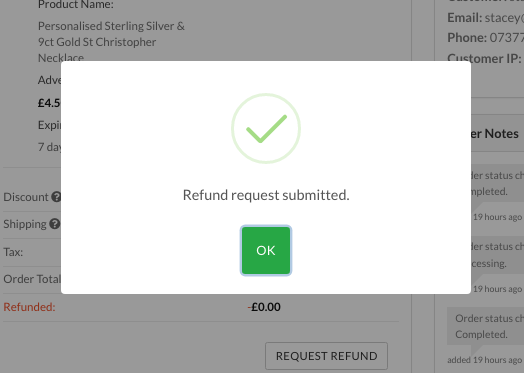
By clicking the ‘Ok‘ button you will get a success pop-up regarding the completion of the process:
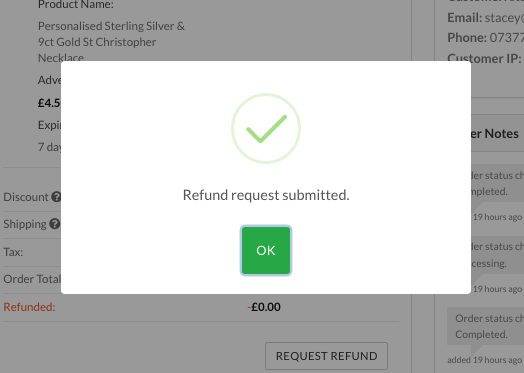
Here is how the you can see the refunded amount from the order:
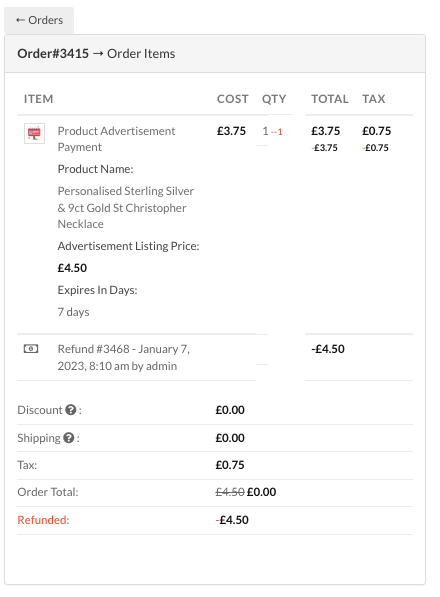
You can get a list view of the refunded order by going to the Vendor Dashboard → Orders.
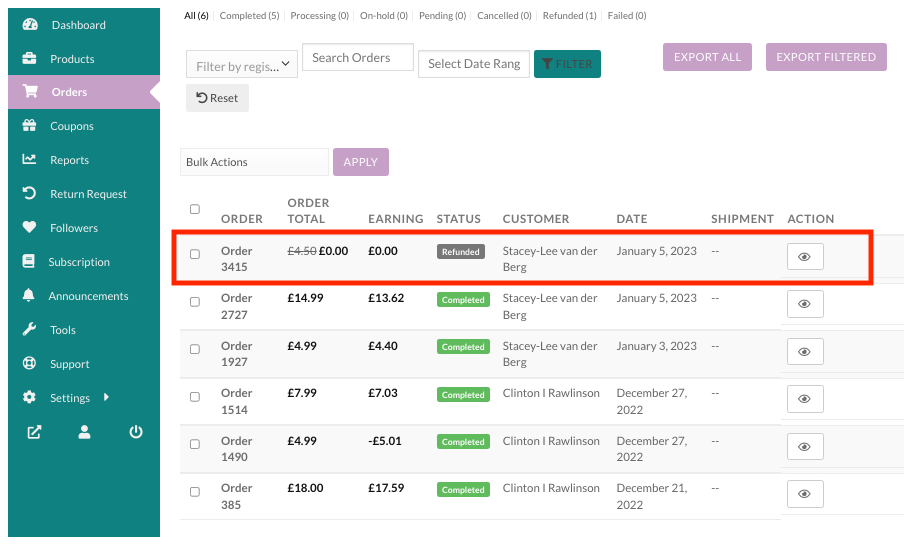
Last updated: 21 June 2024