No products in the cart.
Manage Coupons
Using VegaVend to manage coupons is a great way to attract new customers to your online shop. If you want to give your customers an offer or discount, VegaVend’s coupon feature will easily help you create coupons within your online shop.
So in this documentation, you’ll learn how to create & manage coupons easily.
On this page
How to Create Coupons
To create a new coupon for your store, navigate to Vendor Dashboard->Coupons. Then click on Add New Coupon.
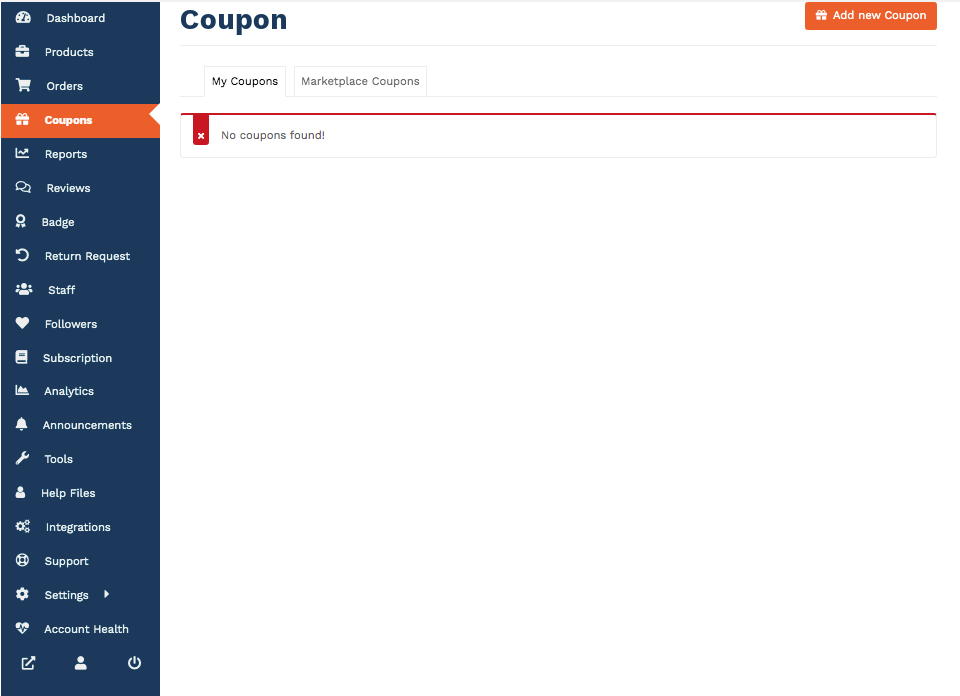
Next, fill the fields with all the details and then Add New Coupon.
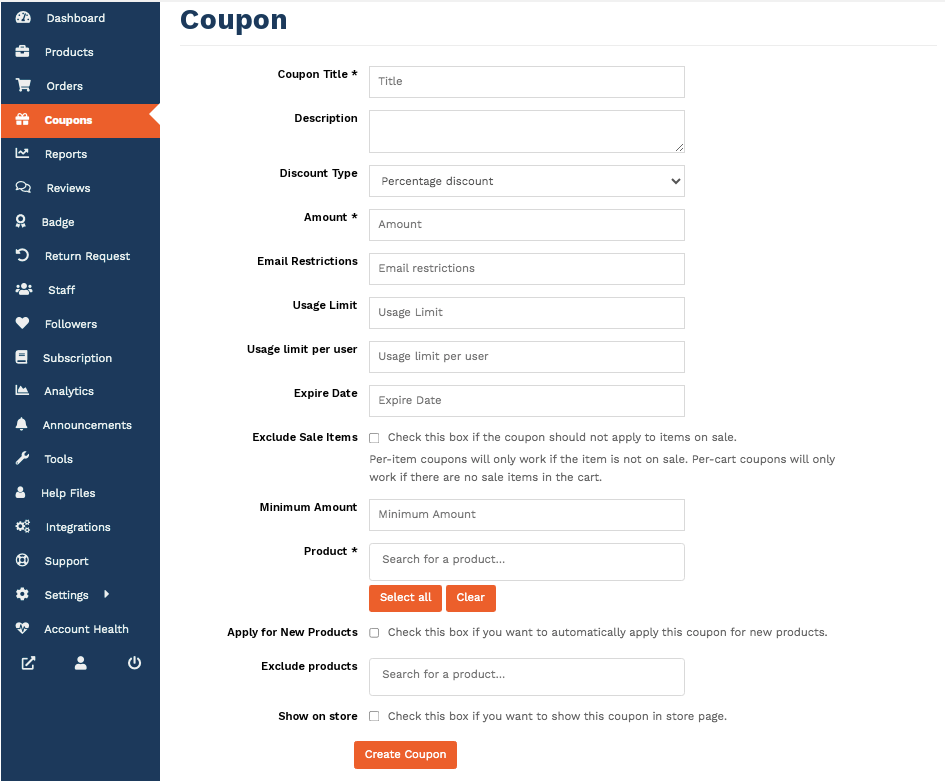
Essential fields at a glance:
- Coupon Title: Add the name you want to give your coupon.
- Description: In this field, you can add what the coupon is about.
- Discount Type: This drop-down lets you select between a percentage and a fixed amount for your discount.
- Amount: Add the discount amount (percentage/fixed) here.
- Email Restrictions: Choose to limit the coupon to certain emails if you like. If you insert an email then only customers with that email would be able to use the coupon.
- Usage Limit: Add the number here if you want to restrict coupon usage to a certain amount.
- Expire Date: If you would like for the coupon to remain usable only up to a certain time, select the expiry date from here.
- Exclude Sale Items: You can select this checkbox if you want to opt-out sale items from the coupon offer.
- Minimum Amount: Select the minimum amount an order should be for a the coupon to be valid.
- Product: You can select one, multiple, or all products you are selling in you store.
- Apply for New Products: If you check this box then when a customer purchases a new product then the coupon amount will be applied automatically.
- Exclude products: You can also exclude the coupon from applying to a particular product or multiple products.
- Show on store: Select this checkbox to display the coupon code on your storefront.
Product (Fixed Amount) Discount
Fixed Amount Discount coupon means when a customer uses the coupon they will get a fixed amount discount mentioned on the coupon. Whatever the total order amount is they will get the same amount discount.
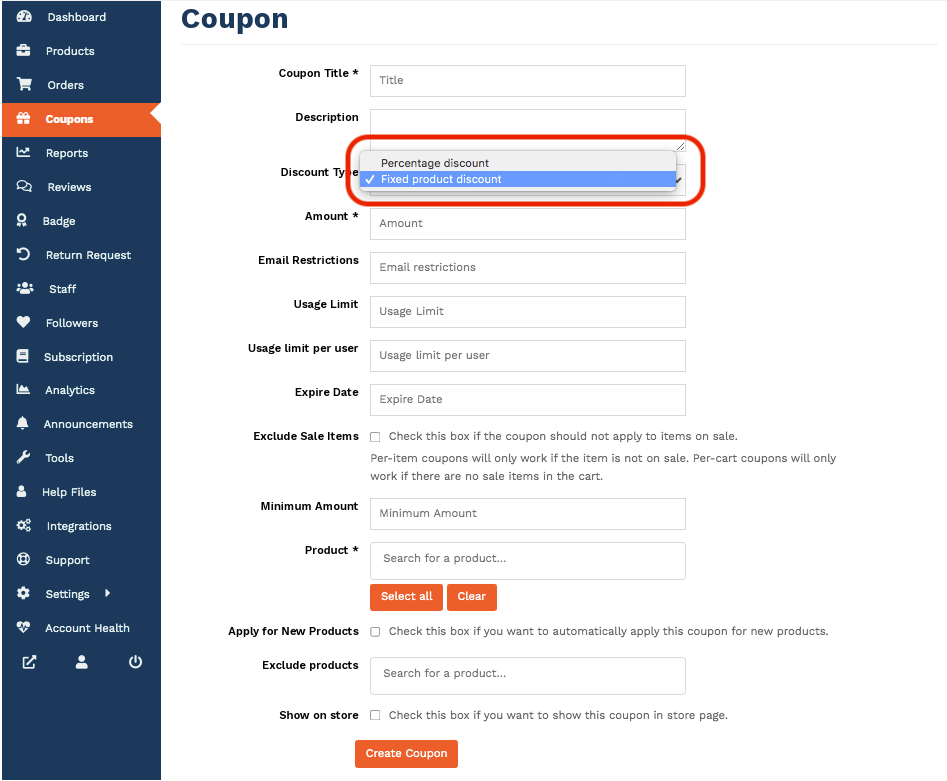
To use this option, select Product Discount from Discount Type drop-down.
This will also show when you view all your coupons from the Vendor Dashboard as Fixed Amount under Coupon Type.
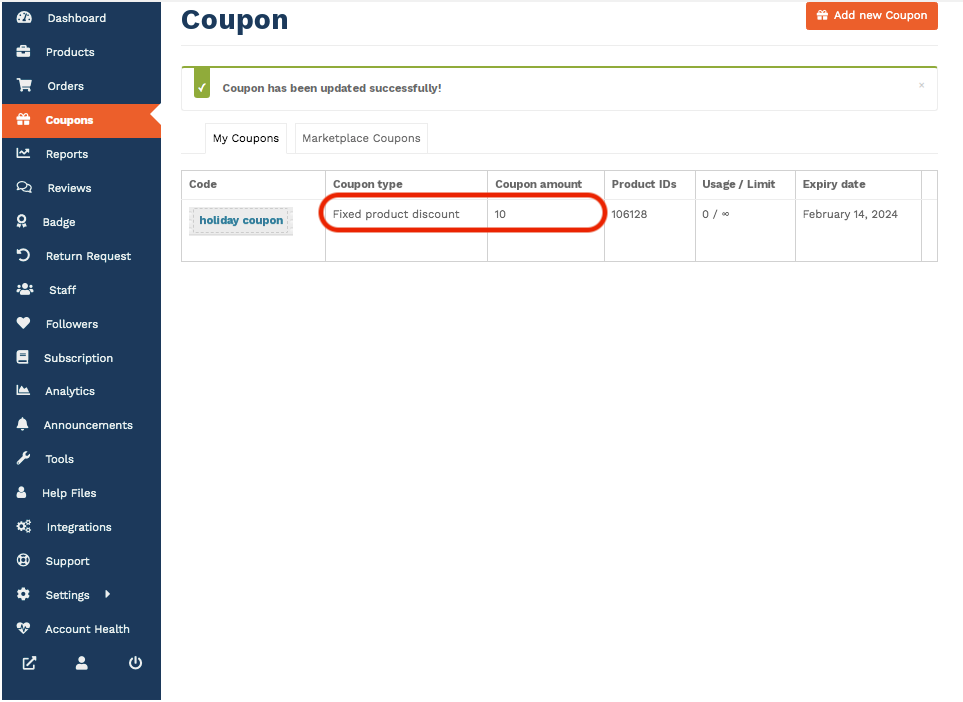
Product Percentage (%) Discount
Product Percentage Discount means when a customer uses the coupon in there order then they will get a discount depending on their total order amount. He/she will get a discount of the percentage mentioned on the coupon of their total order.
To use this option, select Product % Discount from Discount Type drop-down.
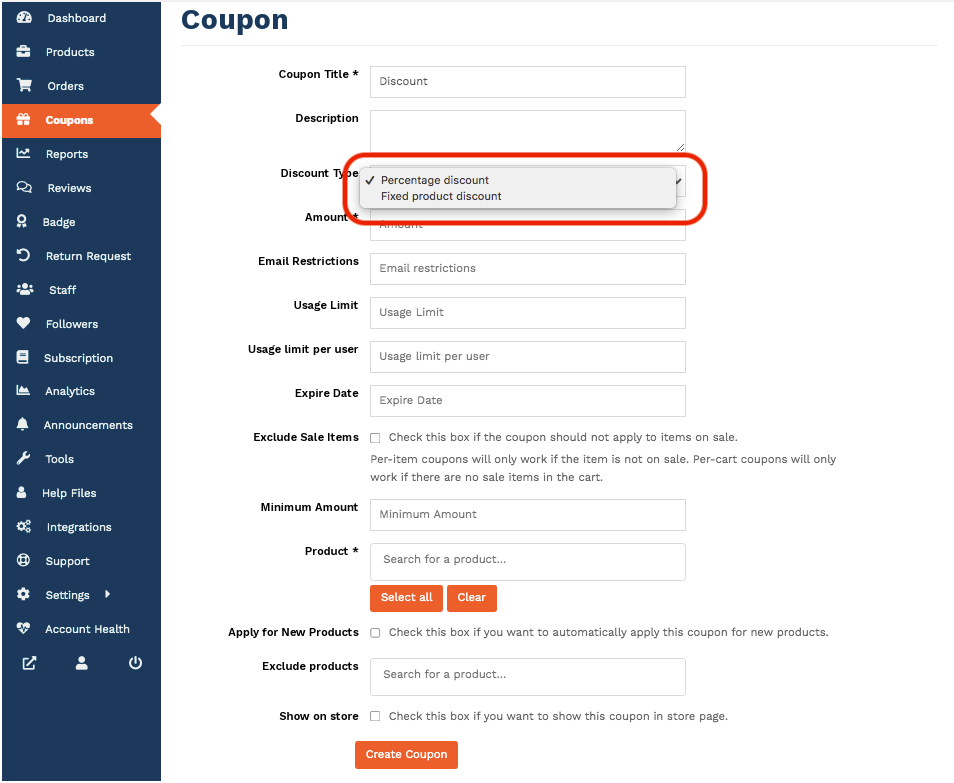
This will also show when you view all your coupons together from the Vendor Dashboard as Percentage under Coupon Type.
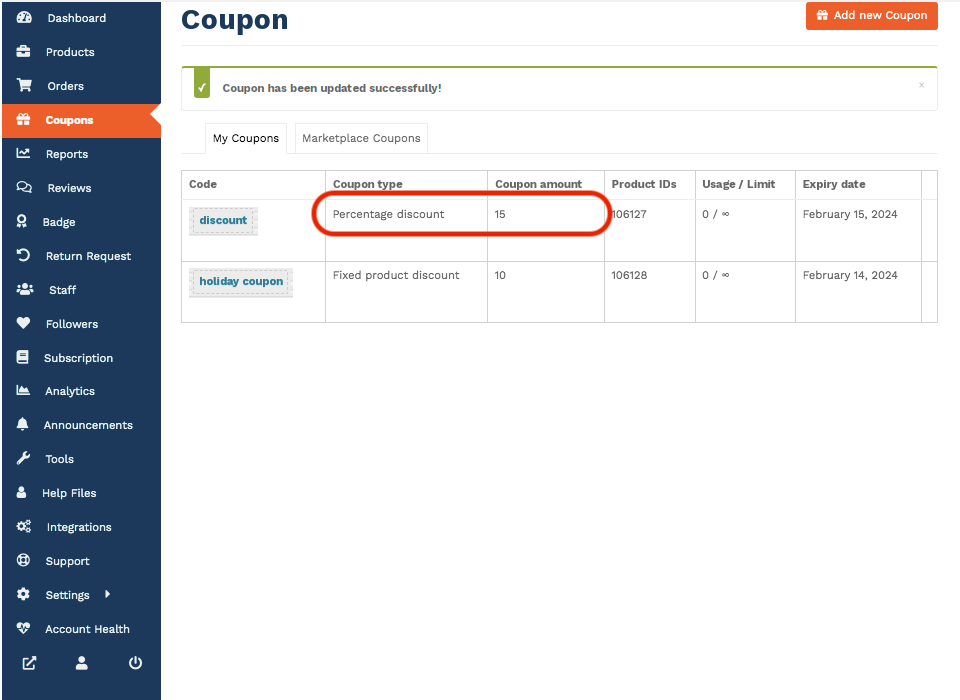
Show Coupon on StoreFront
You can show the coupon on store front by checking the last option on add coupon page.
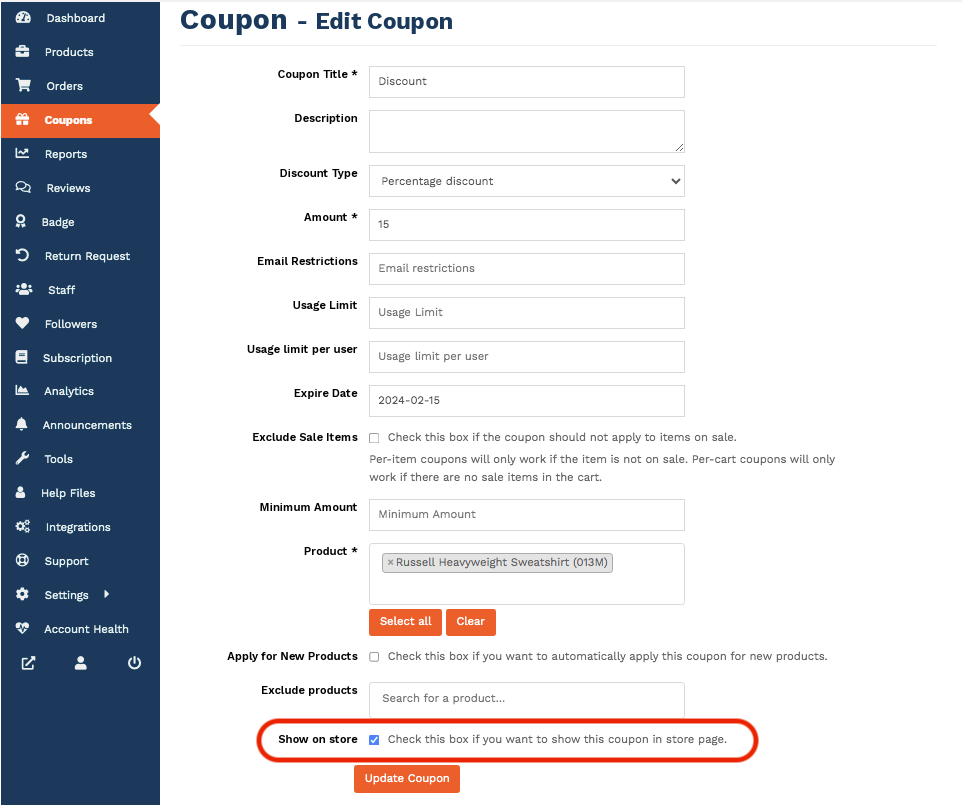
This is how the coupon will display from your store frontend:
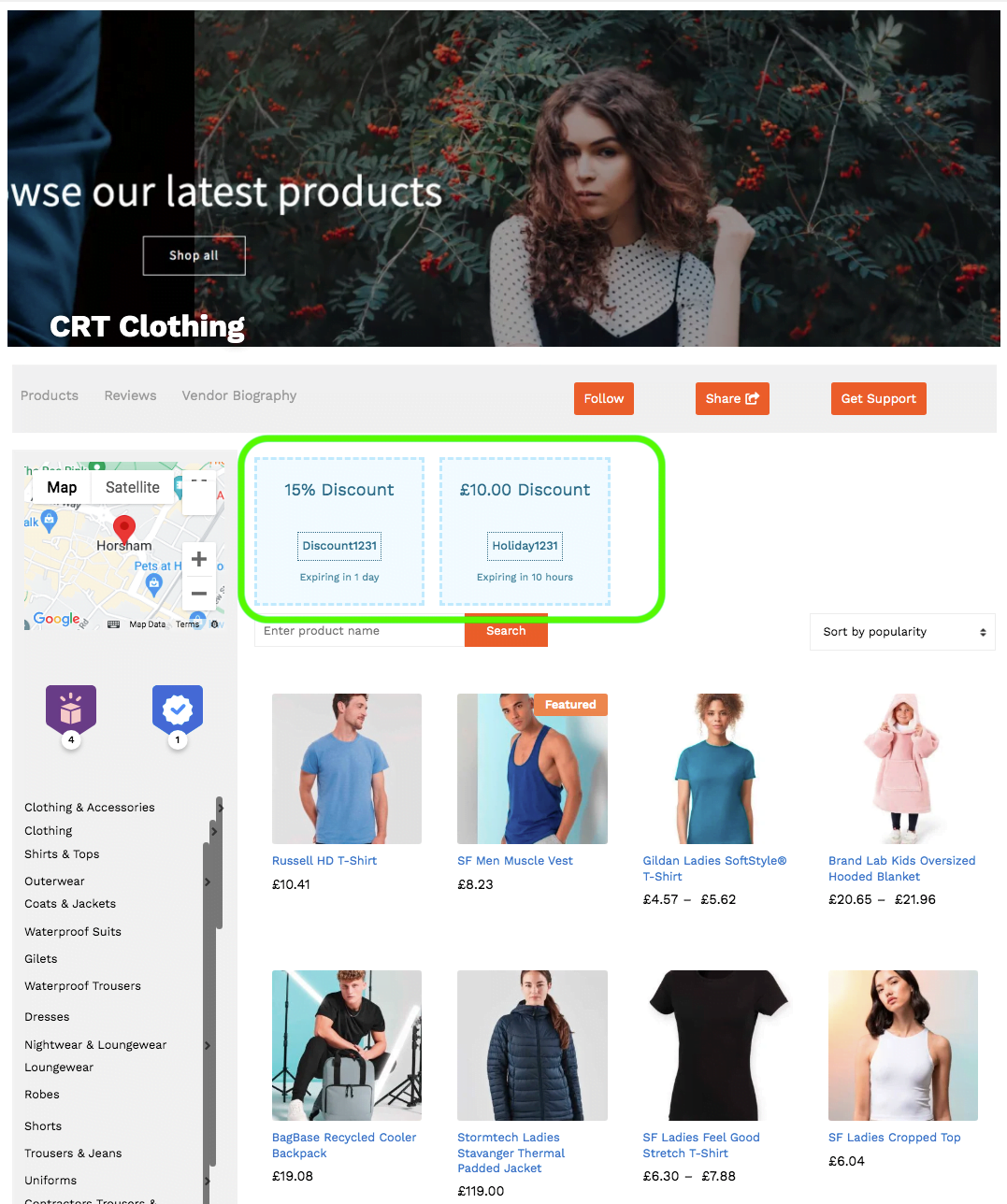
Last updated: 10 June 2024